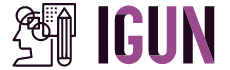With the rapid growth of the digital era, traditional methods of document creation and collaboration have become outdated and cumbersome. However, Google Docs has emerged as a powerful tool that revolutionizes the way we work with documents. In this article, we will explore the features and benefits of Google Docs and how it can enhance your productivity.
What is Google Docs?
Google Docs is a free web-based application developed by Google, offering a convenient and efficient way to create, edit, and store documents online. It allows users to collaborate in real-time, making it an ideal tool for both personal and professional use.
Key Features of Google Docs
1. Real-time Collaboration: One of the standout features of Google Docs is its ability to allow multiple users to work on a document simultaneously. This eliminates the need for version control and enables seamless collaboration.
2. Cloud Storage: All your documents are stored in the cloud, ensuring that you can access them from any device with an internet connection. Say goodbye to the hassle of carrying around USB drives or worrying about losing your files.
3. Offline Access: Google Docs also offers offline access, allowing you to work on your documents even when you don’t have an internet connection. Any changes made offline will automatically sync once you go online again.
4. Extensive Templates: Google Docs provides a wide range of templates for various document types, including resumes, business letters, and project proposals. These templates serve as a starting point and can be customized to fit your specific needs.
5. Integrated Tools: Google Docs seamlessly integrates with other Google tools such as Google Drive, Google Sheets, and Google Slides, allowing for a smooth workflow and easy sharing of data across different applications.
Benefits of Using Google Docs
1. Easy Accessibility: Since Google Docs is a web-based application, you can access your documents from any device with an internet connection. This flexibility enables you to work from anywhere, at any time.
2. Efficient Collaboration: With Google Docs, collaborating with others becomes a breeze. You can invite colleagues or clients to edit or comment on your documents, facilitating effective communication and teamwork.
3. Version Control: Gone are the days of confusion caused by multiple versions of a document. Google Docs automatically saves your changes in real-time, ensuring that everyone is working on the most up-to-date version.
4. Secure Data: Google Docs provides robust security measures to protect your documents. You have control over who can access, view, or edit your documents, giving you peace of mind knowing that your data is safe.
5. Cost-effective Solution: As Google Docs is a free application, it eliminates the need for expensive software licenses. This makes it an ideal choice for individuals, small businesses, and educational institutions with limited budgets.
Getting Started with Google Docs
1. Create a Google Account: To begin using Google Docs, you need to have a Google account. If you don’t have one, visit the Google Account creation page and follow the instructions to set up your account.
2. Access Google Docs: Once you have a Google account, go to the Google Docs homepage (docs.google.com) and sign in using your credentials. You will be greeted with a clean and intuitive interface.
3. Create a New Document: To create a new document, click on the “Blank” option or choose from the available templates. Give your document a title by clicking on the default “Untitled document” and start typing.
4. Formatting and Editing: Google Docs offers a range of formatting options to customize your document. You can change fonts, add headings, insert images, create tables, and much more. The toolbar at the top provides all the necessary tools for editing.
5. Collaborating with Others: To collaborate with others, click on the “Share” button at the top right corner of the screen. Enter the email addresses of the people you want to collaborate with and choose their access level (edit or view). They will receive an invitation to join the document.
Tips for Effective Use of Google Docs
1. Utilize Keyboard Shortcuts: Google Docs has a variety of keyboard shortcuts that can significantly speed up your workflow. Familiarize yourself with commonly used shortcuts to save time and improve efficiency.
2. Use Add-ons: Google Docs offers a range of add-ons that can enhance its functionality. Explore the Add-ons menu to find useful tools for tasks such as grammar checking, citation management, and document formatting.
3. Master Collaboration Tools: Take full advantage of the collaboration features by utilizing tools like comments, suggesting mode, and revision history. These tools facilitate effective communication and streamline the editing process.
4. Backup Your Documents: While Google Docs automatically saves your documents, it’s always a good idea to create backups. You can do this by regularly exporting your documents to other formats, such as Microsoft Word or PDF.
Conclusion
In conclusion, Google Docs is a versatile and powerful tool that simplifies document creation, editing, and collaboration. Its wide range of features and seamless integration with other Google tools make it an invaluable asset for individuals, businesses, and educational institutions. Embrace the power of Google Docs and experience a new level of efficiency and productivity in your document workflow.